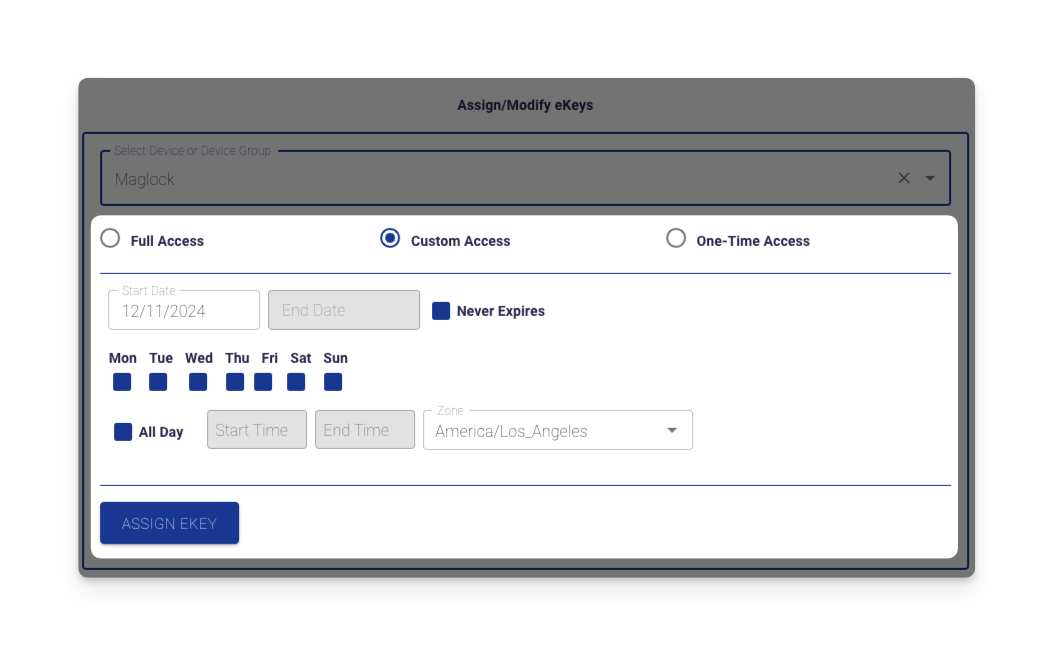Creating a New Company
Prerequisites
- Administrator access to the Sentinel Web Portal.
- Access to www.pac-blu.com.
- Familiarity with the PAC-BLU company hierarchy:
- Value-Added Resellers (VARs): Installers or locksmiths who can create and manage End Consumer (EC) companies.
- End Consumers (ECs): Customers using the PAC-BLU products day-to-day, such as schools, businesses, or other companies.
Log in to the Sentinel Web Portal
- Navigate to cloud.pac-blu.com and log in using your company ID and user credentials.
- Press the “Login” button to access your company dashboard.
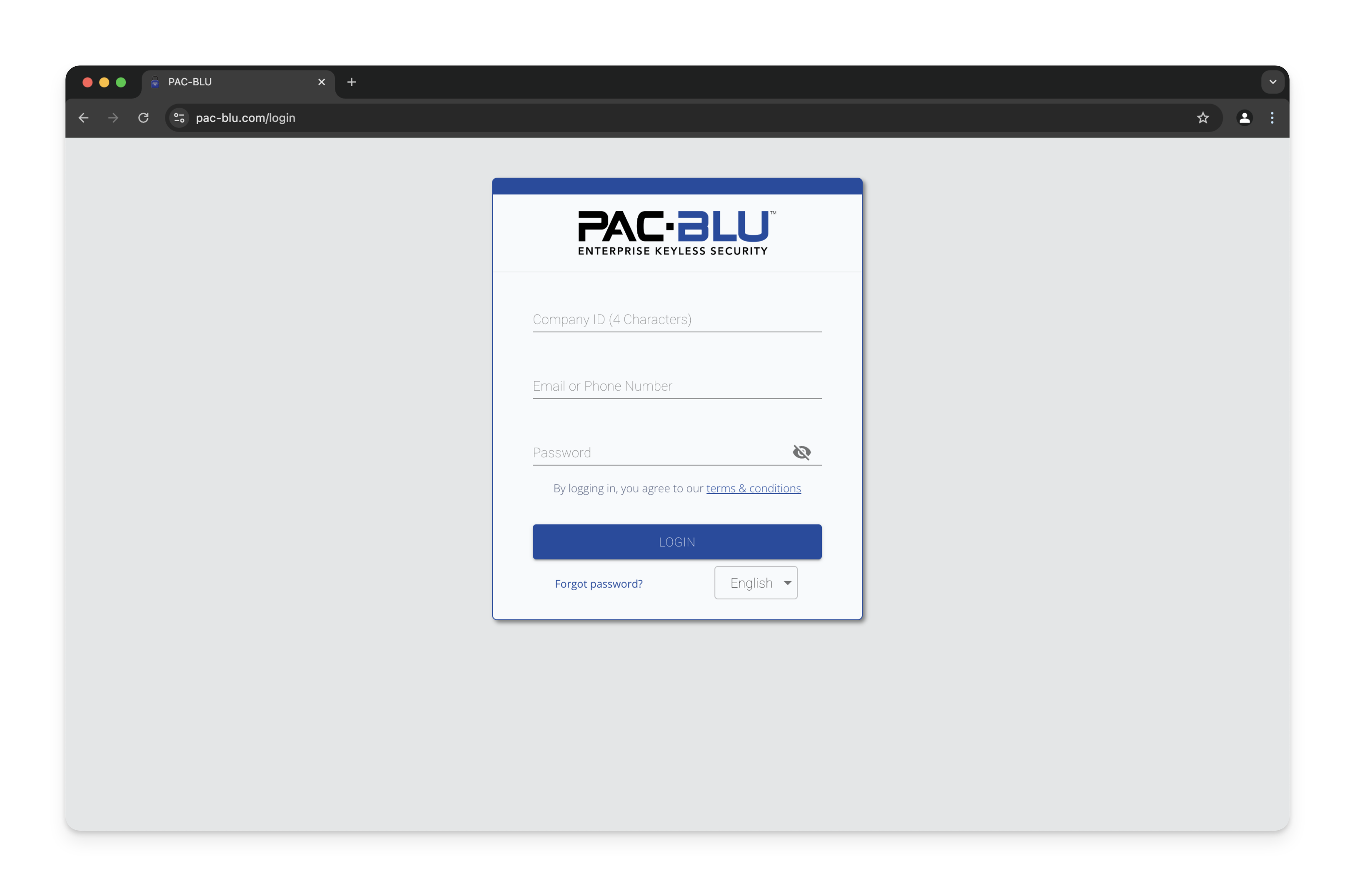
Go to the VAR Panel
- Click the “VAR Panel” option from the dashboard menu to access the reseller tools.
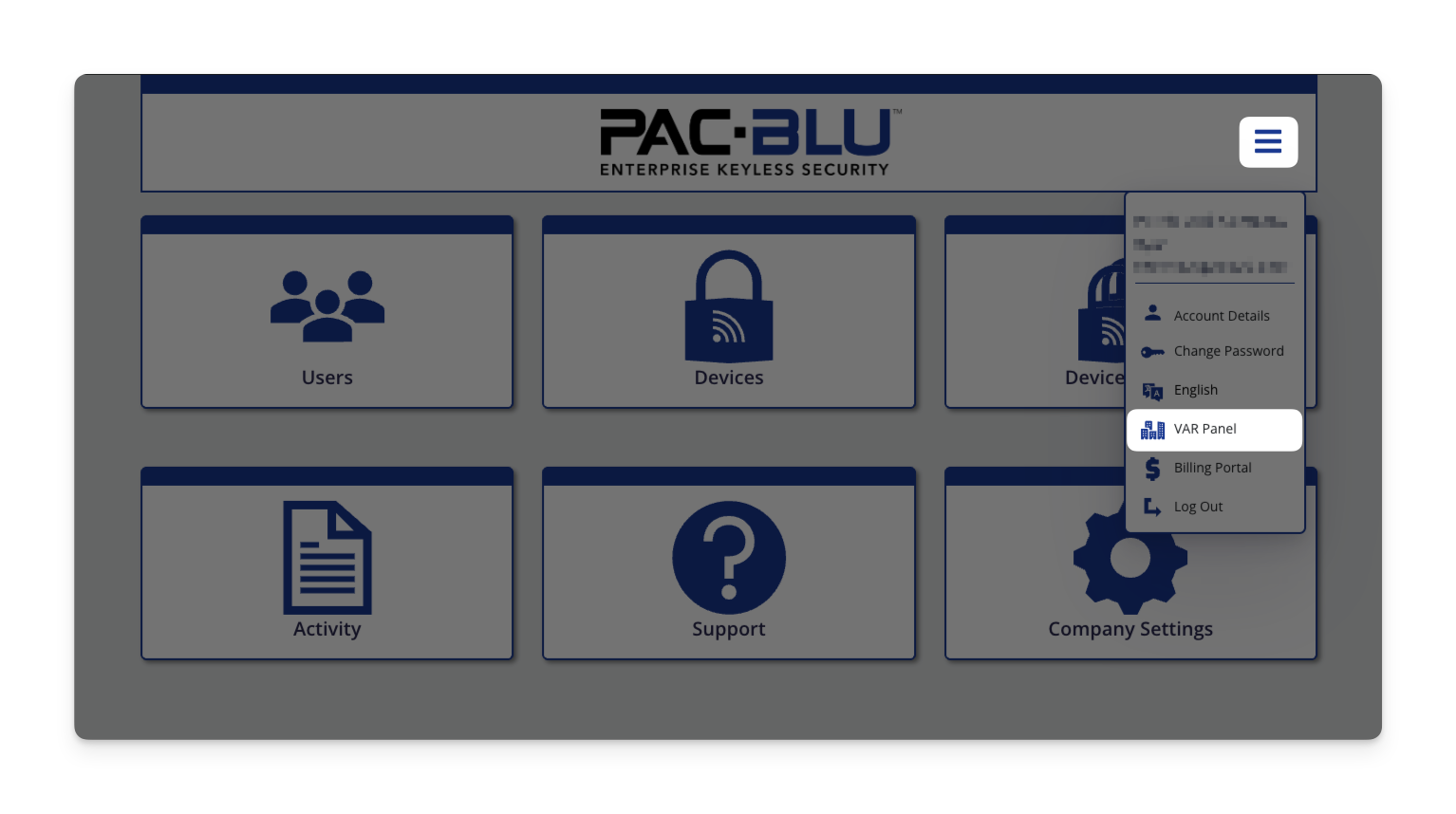
- Locate the “New Company Requests” button and click it to start the company creation process.
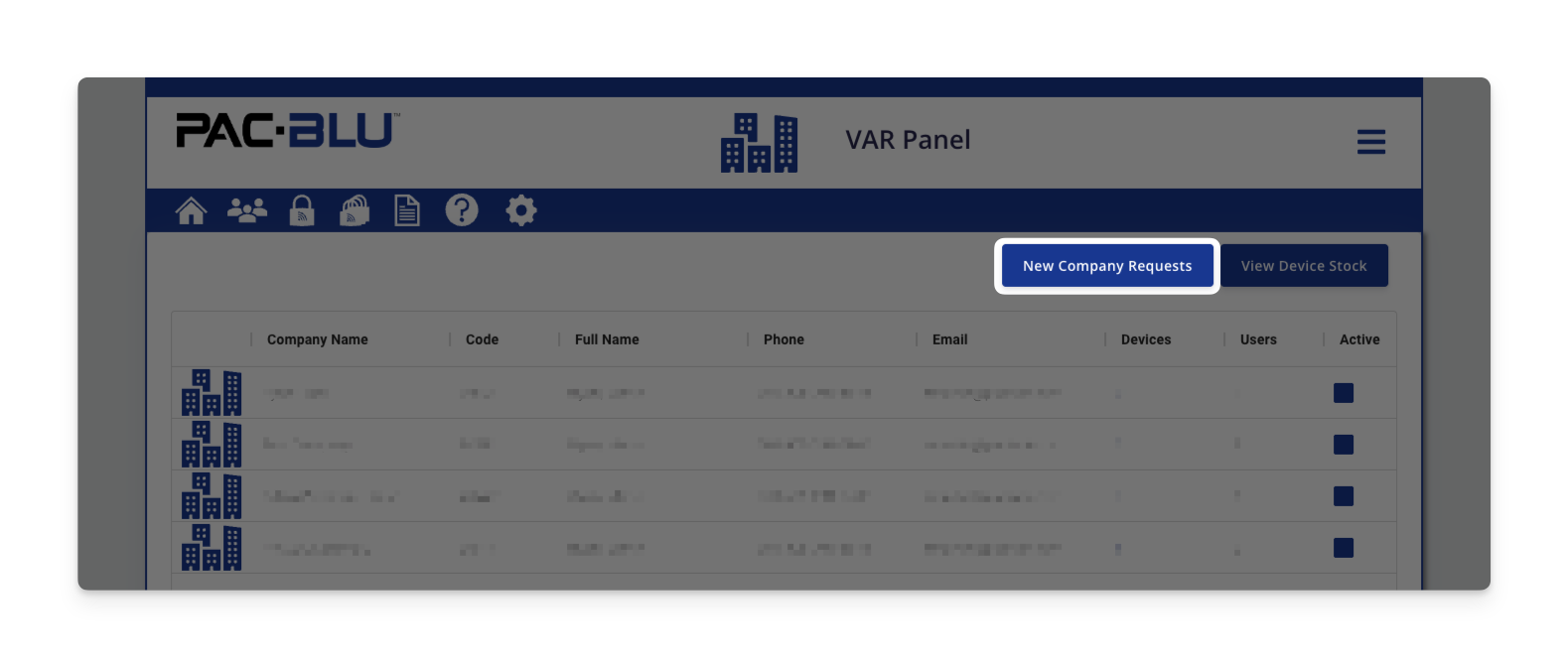
Create a New Company
- Enter the company name and select the Renewal Term Length.
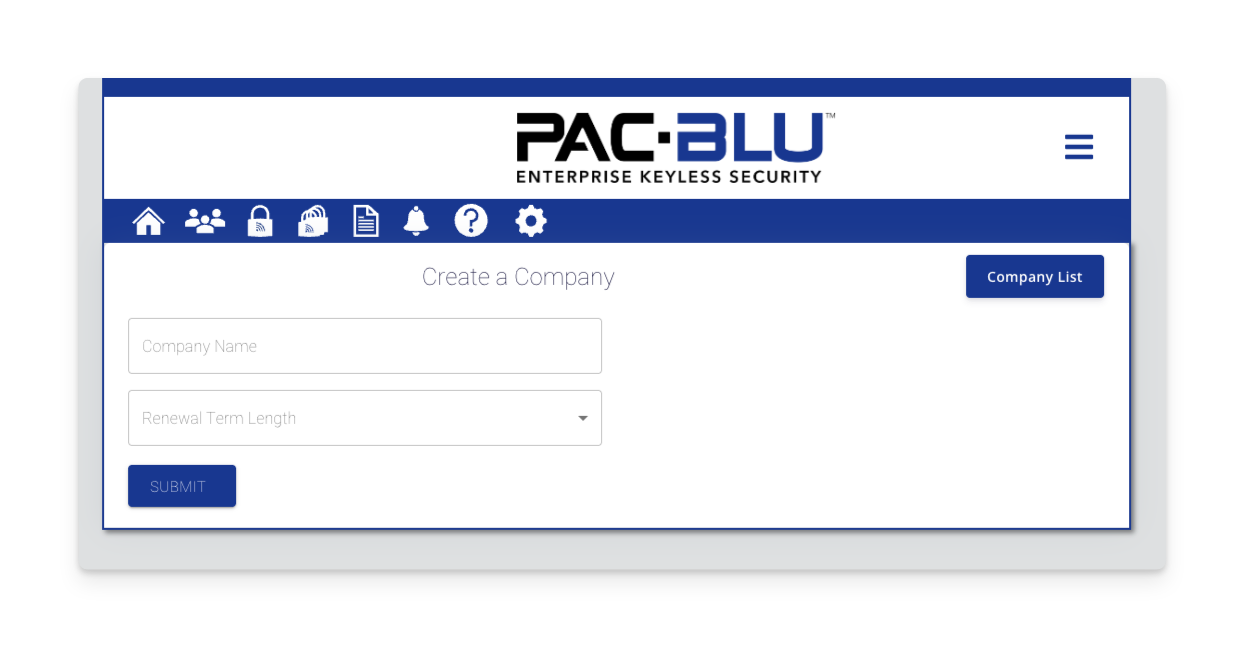
- Click the “Submit” button to finalize the request.
Approval & Next Steps
- The company request will typically be processed within 15 minutes during normal business hours.
- You will receive an email with setup instructions once the company is approved. This email will include:
- Account credentials for the End Consumer (EC) company.
- A link to configure the new company in Sentinel.
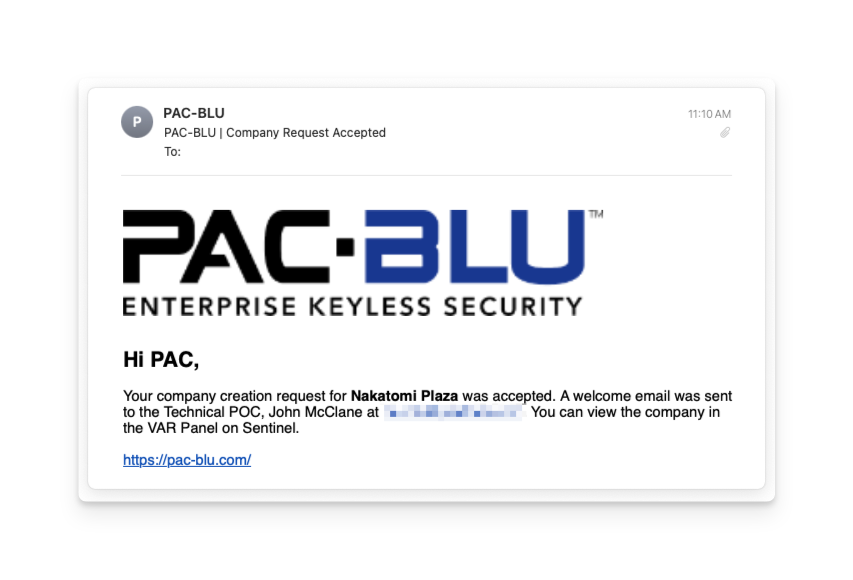
Important Info
- If immediate approval is needed, call PACLOCK at (661) 294-3707 for expedited processing.
- Upon approval, an invoice will be generated and emailed to the Technical POC of your VAR company.
- New devices installed in the new company will be billed at a prorated rate based on the current date and the EC company’s renewal date.
- Invoices will be emailed to the VAR.
Set Up the EC Company
- Follow the instructions provided in the email to set up the End Consumer (EC) company in Sentinel.
- Log in using the provided credentials to begin adding users and devices for the EC company.
Next Steps
Adding a New User
Click the image below to view the “Adding a New User” post.
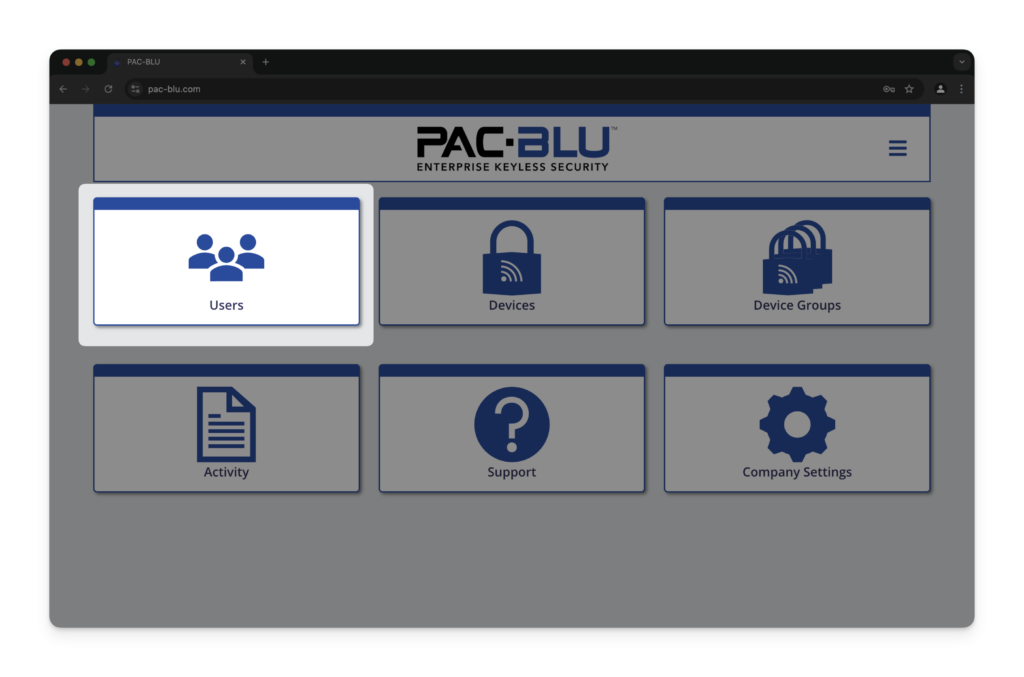
Assigning an eKey
Click the image below to view the “Assigning an eKey” post.